Parent User Overview
Parent users are user accounts that are linked to one or more students. These accounts are able to schedule for Parent-Teacher conferences. In most cases you don’t need to directly create a parent’s account, they should be created using an activation code or uploaded. Activation codes are basically a string of characters that is linked to a student, that allows for a parent to create an account. We also support uploading a CSV file that contains user information
Adding a new Parent User
- Log into the Power PTC web interface using an administrative account.
- Click on the Users icon.

- Click on the Parent Users menu item.
- Click on the Add New User menu item.
- In the add new user dialog, enter a unique user name, as well as a first name, last name, email address and password.
- If you would like the user to have to change their password on first login, then select Change Password On First Login.
- The final field on this form, Linked Students is where you enter a list of the student’s ID numbers that are linked to this parents account separated by a comma.
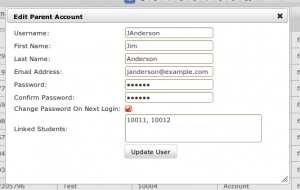
- Finally click Add New User
Uploading Parent Users
This method can be used in place of generating activation codes for parents. This method requires a CSV file containing parent user information that will be directly into imported Power PTC. This method will directly create the account instead of generating activation codes that would otherwise allow parents to create their own accounts. This method is designed for organizations that already have a list of parent user accounts and passwords.
This section is not yet complete.
