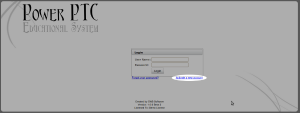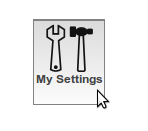Activation Code Overview
Activation codes are basically 12 character strings in the format of XXXX-XXXX-XXXX, and they are designed to be distributed to parents. These codes are linked to a specific student and they basically allow parents to create an account of Power PTC. This account will automatically be linked to the student that the activation code was linked to. After a parent receives an activation code, they will go to the login page of your Power PTC installation and click on the Activate a new account link.
If a parent has more than one activation code, then with one of the activation codes, it doesn’t matter which, they should create an account. After creating an account with the first activation code, if they log into their account they will be able to add additional activation codes by click on the My Settings section.
The parent will then be able to add the additional activation code by entering the code is the Activate a Student section.
You may create more than one activation code per student to allow for parents that have split custody of a student.
Mass Adding Activation Codes
The simplest method for creating new activation codes is to mass generate them. In order to do this you must have all your student’s imported into Power PTC, Power PTC will look at all the students and generate an activation code for them if they don’t already have an outstanding activation code and they don’t have a user associated with that student.
This method will generate activation codes for all student’s in the system. This process isn’t isolated to a single school.
- Log into the Power PTC web interface using an administrative account.
- Click on the Users icon.

- Click on the Activ. Codes menu item.
- Click on the Mass Create Activation Codes menu item.
- You will then be asked to confirm the process.
Adding Single Activation Codes
There may be instances that you would like to generate a single activation code for a user such as parents that have split custody of student. To add a single activation code perform the following steps:
- Log into the Power PTC web interface using an administrative account.
- Click on the Users icon.

- Click on the Activ. Codes menu item.
- Click on the Add Activation Code menu item.
- The subsequent dialog will populate an activation code, you will need to enter the student number/ID which the account will be linked to.
- Finally, click Add Activation Code.
Exporting All Activation Codes
Once you have activation codes for parent’s you will want to get them to parents in one form or another. We offer a report that will export all activation codes into a CSV file to facilitate the process. To run this report, perform the following:
- Log into the Power PTC web interface using an administrative account.
- Click on the Users icon.

- Click on the Activ. Codes menu item.
- Click on the Download All Activation Codes menu item.
- If your Power PTC installation is setup to connect to Powerschool ® Student Information System, you will have the added option of exporting student mailing information as well.
- Finally, click Start Export.