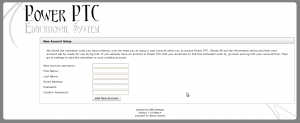This version of PowerPTC is no longer supported and will no longer receive security updates, please visit http://cwssoft.com/powerptc for the most current version of PowerPTC.
Activating a new account
Welcome to Power PTC! In order to create a new account you will need an activation code as activation code is just a 12 character code that will allow you to create an account on Power PTC.
If you already have an account on Power PTC, you don’t want to create a new account, you will want to add the activation code to an existing account.
If this is the first activation code you are using, then perform the following:
- Open a web browser and navigate to the address of you school’s Power PTC server. This address should have been provided to you by your student’s school or district.
- At the Power PTC login screen (pictured below) click the link titled Activate a new account
.
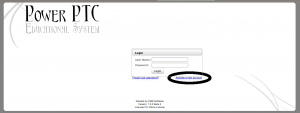
- On the activation code page (pictured below) you will be prompted to enter the activation code provided to you. Enter the code and click Activate Account.
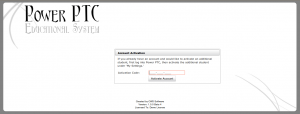
- On the new account screen (pictured below), you will be prompted to enter:
- Username – This can be anything you wish but it must be unique on the system.
- First Name – Used in mailings and reports for your student’s teachers.
- Last Name – Used in mailings and reports for your student’s teachers.
- Email Address – Used to recover lost passwords as well as for notifications from the school.
- Password – Used to secure your account and keep your information private.
- After your account is created you will be returned to the login screen where you will be able to login with your newly created account.