This version of PowerPTC is no longer supported and will no longer receive security updates, please visit http://cwssoft.com/powerptc for the most current version of PowerPTC.
Adding additional activation codes
This guide will help you if you have more than one activation code or you already have an account and would like to add an activation code to that account.
If you have multiple activation codes but do not yet have an account, first create one account (you can use any activation code you wish) using this guide. Then come back to this guide to add additional activation codes to that account.
If you already have a Power PTC account and additional activation code(s) that you would like to add to that account, then perform the following:
- Open a web browser and navigate to the address of you school’s Power PTC server. This address should have been provided to you by your student’s school or district.
- At the Power PTC login screen (pictured below) login using your existing account.
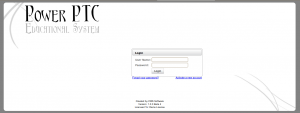
- Once you have logged into your account, click on My Settings.
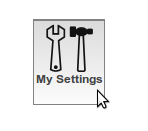
- In the section Activate a Student enter the activation code that was provided to you and click Activate Student

